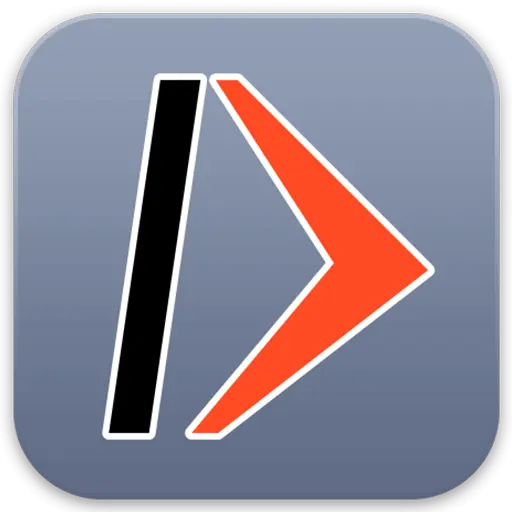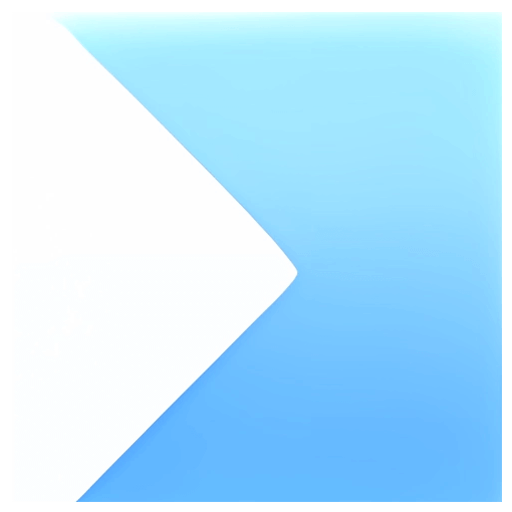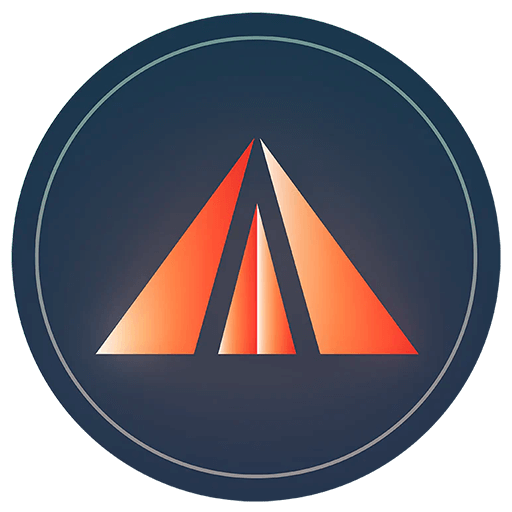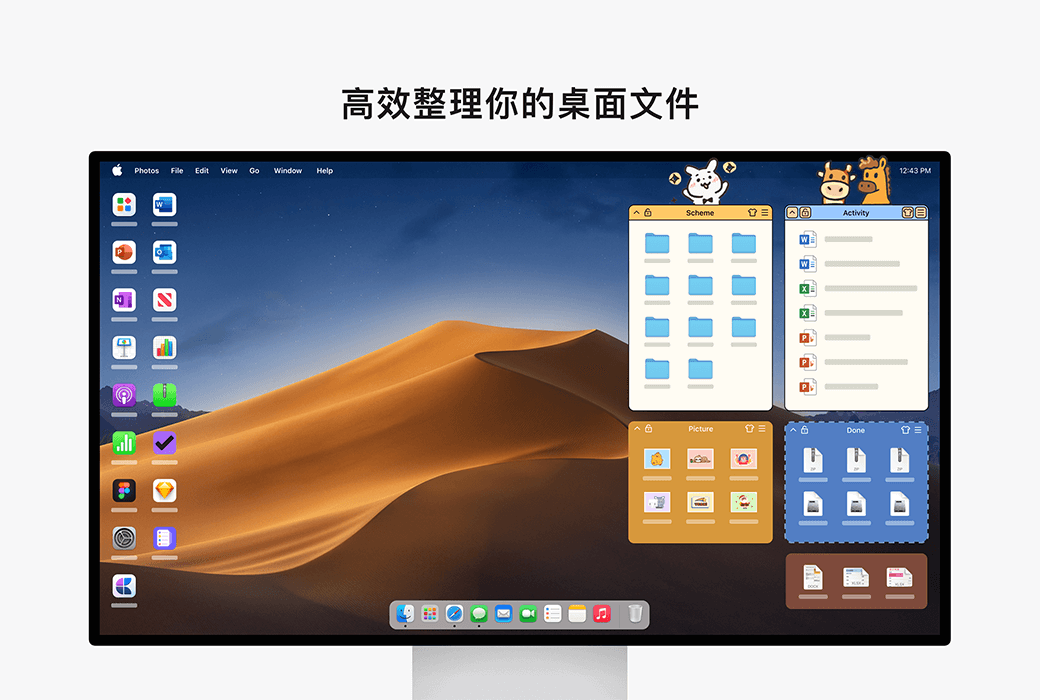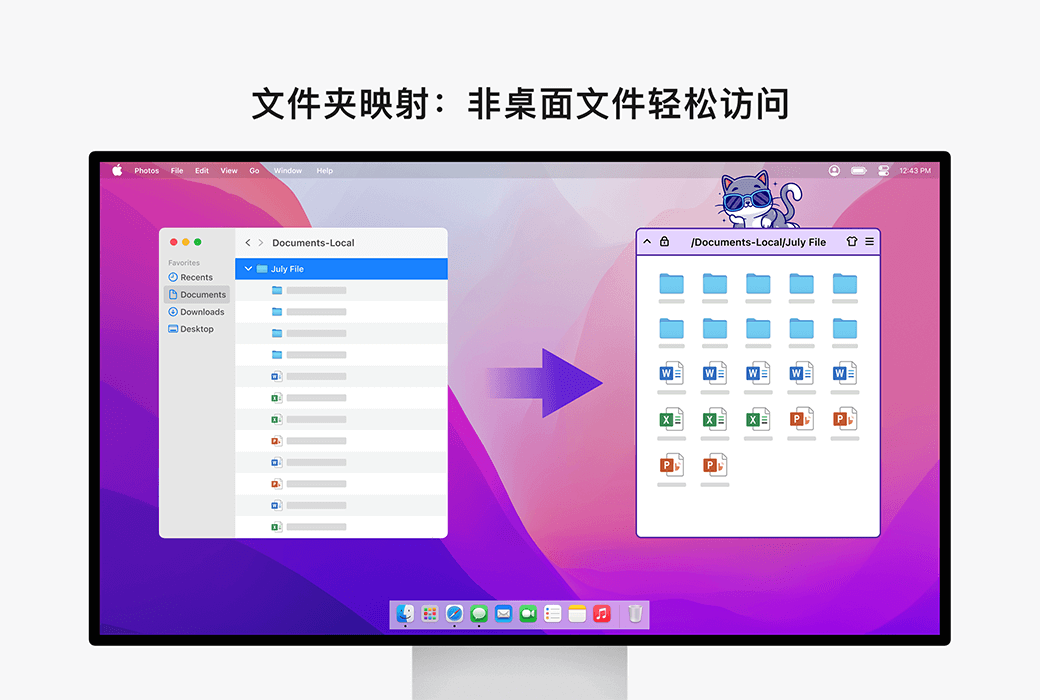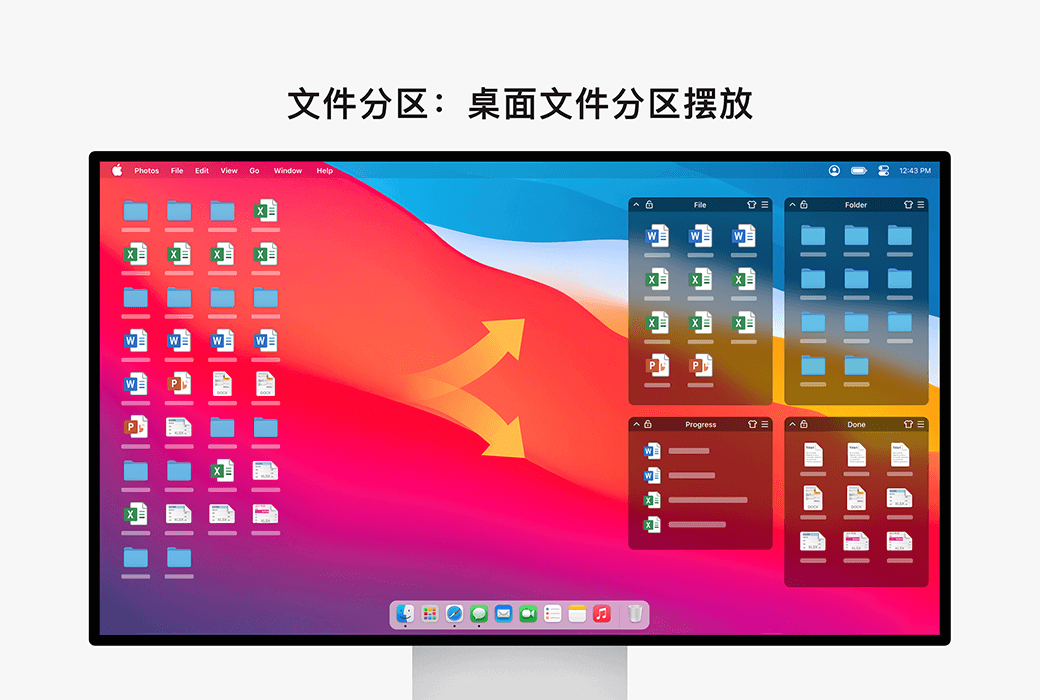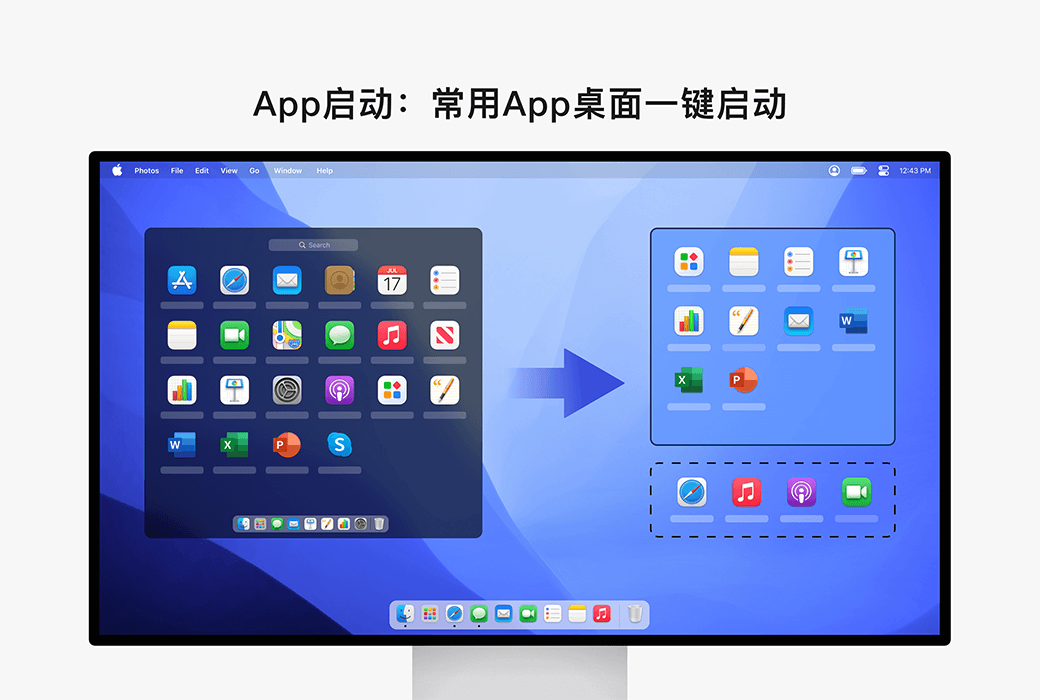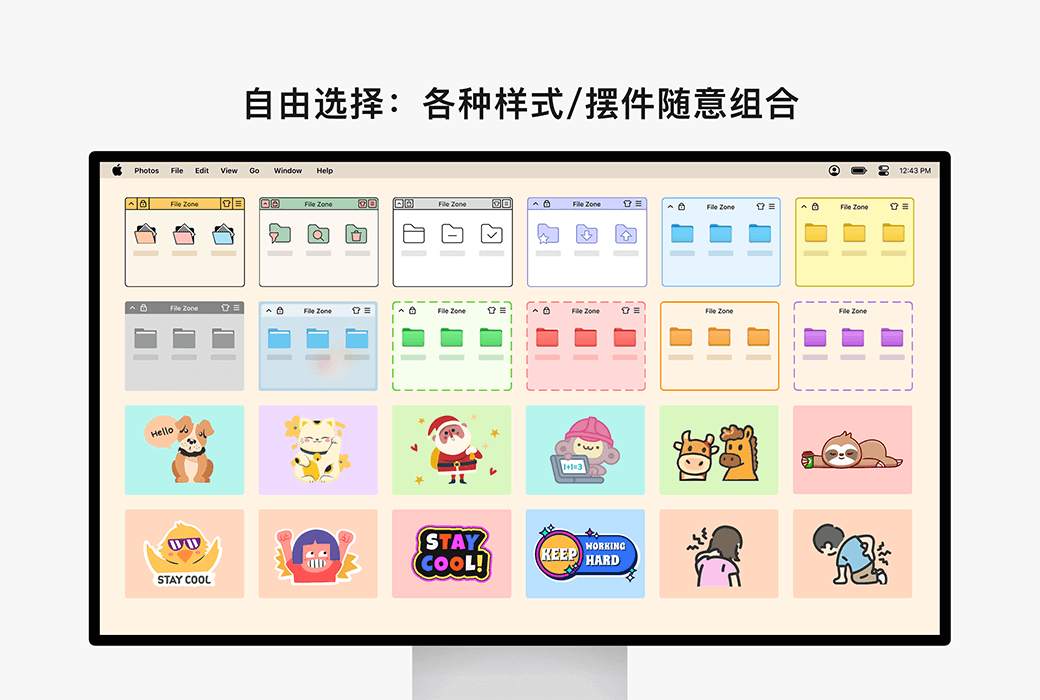You haven't signed in yet, you can have a better experience after signing in
 Desktop Organizing Master Mac Desktop File Classification Efficient Organizing Tool Software
Desktop Organizing Master Mac Desktop File Classification Efficient Organizing Tool Software

Activity Rules
1、Activity time:{{ info.groupon.start_at }} ~ {{ info.groupon.end_at }}。
2、Validity period of the Group Buying:{{ info.groupon.expire_days * 24 }} hours。
3、Number of Group Buying:{{ info.groupon.need_count }}x。
Please Pay Attention
1、Teamwork process: Join/initiate a Group Buying and make a successful payment - Within the validity period, the number of team members meets the activity requirements - Group Buying succeeded!
2、If the number of participants cannot be met within the valid period, the group will fail, and the paid amount will be refunded in the original way.
3、The number of people required and the time of the event may vary among different products. Please pay attention to the rules of the event.

Desktop Organizing Master Mac Desktop File Classification Efficient Organizing Tool Software


Desktop Organizing Master - Keep your workspace organized, make desktop management easier, and improve work efficiency!
Core functions
- File partition:Partition and arrange messy desktop files to keep the desktop tidy and orderly at all times
- Quick access:Access files from any location at will, say goodbye to tedious layers of clicks
- Quick Start:Convenient launch of commonly used applications to improve work efficiency
Personalized customization
- Exquisite Theme:Multiple partition themes for you to choose from
- Fun pendant:Rich desktop decorations create exclusive workspaces
- Flexible layout:Free adjustment of partition size and position
Featured advantages
- Simple and intuitive:Easy to operate, get started immediately
- Efficient management:Optimize workflow to save you time
- Safe and reliable:Completely run locally without collecting any user data

Official website:https://www.byteapps.tech/desktoporganizer
Download Center:https://desktoporganizer.apsgo.com
Backup Download:N/A
Delivery time:Manual processing
Operating Platform:macOS
Interface language:Supports Chinese interface display and multiple language options.
Update Description:Use and update within the validity period, lifetime version supports permanent use and update.
Trial before purchase:Free trial is available before purchase.
How to receive goods:After purchase, the activation information will be sent to the email address at the time of placing the order, and the corresponding product activation code can be viewed in the personal center, My Orders.
Number of devices:Can install 5 computers.
Replace computer:Uninstall the original computer and activate the new computer.
Activation guidance:After receiving the redemption code, please go to the Apple Store, click on the avatar in the bottom left corner, recharge the card with the redemption code, and follow the prompts to complete the redemption.
Special note:Due to restrictions related to gift card codes in the Apple Store, please complete the redemption within "7 days" after the redemption code is issued. Returns and exchanges are not supported after expiration. Once the gift card redemption is successful, the membership will automatically renew upon expiration. If you do not wish to renew, you can cancel the automatic renewal within the subscription management after the redemption is completed.
reference material:https://www.byteapps.tech/desktoporganizer

Any question
{{ app.qa.openQa.Q.title }}
If you want to cancel the subscription provided by Apple?
🔗 Click to cancel the subscription provided by Apple:https://account.apple.com/account/manage/section/subscriptions
---------------------
Unsubscribe on iPhone, iPad, or Apple Vision Pro
---------------------
1. Open the "Settings" app.
2. Tap your name lightly.
3. Tap on "subscribe".
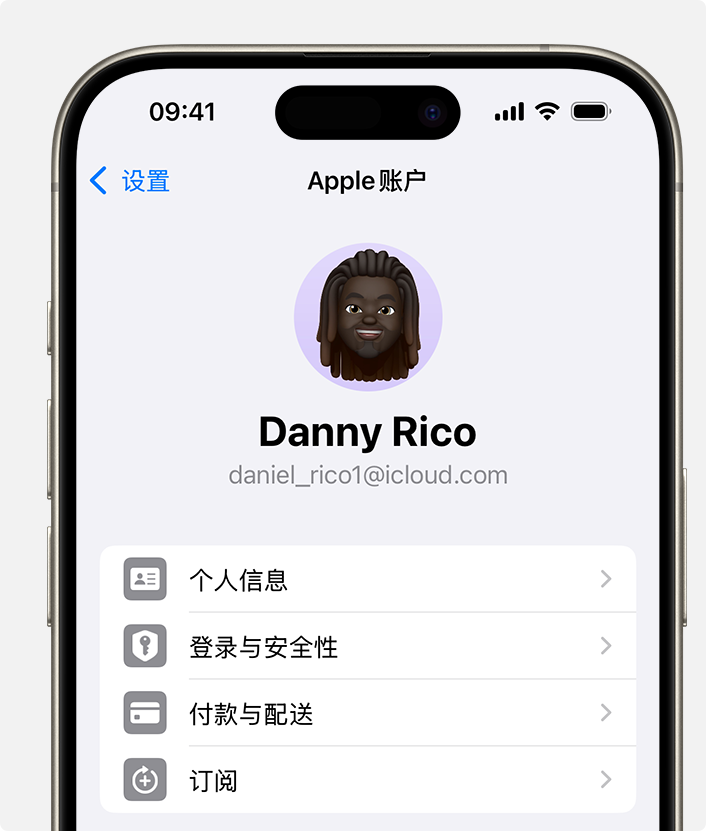
4. The "Apple Account" settings in the "Settings" app on iPhone.
Click on the corresponding subscription.
5. Click on "Unsubscribe". You may need to scroll down to find the 'Unsubscribe' button. If there is no 'cancel' button, or if you see expiration information displayed in red text, it means that the corresponding subscription has been cancelled.
---------------------
Unsubscribe on Mac
---------------------
1. Open the App Store App.
2. Click on your name. If your name cannot be found, please click "Login".
3. Click on "Account Settings".
Scroll to "Subscription" and click "Manage".

5. The "Apple Account" settings in the App Store on Mac.
Click on the corresponding subscription.
6. Click "Unsubscribe". You may need to scroll down to find the 'Unsubscribe' button. If there is no 'cancel' button, or if you see expiration information displayed in red text, it means that the corresponding subscription has been cancelled.
---------------------
Unsubscribe on Windows PC
---------------------
You canCancel Apple Music on the webpage, andCancel Apple TV on the webpage+To cancel any subscription charged by Apple, please use the Windows version of the Apple Music App or Apple TV App.
Use the Windows version of Apple Music App or Apple TV App.
On a Windows PC, open the Apple Music App or Apple TV App.
2. Click on your name at the bottom of the sidebar and select "View My Account". You may need to log in to your Apple account.
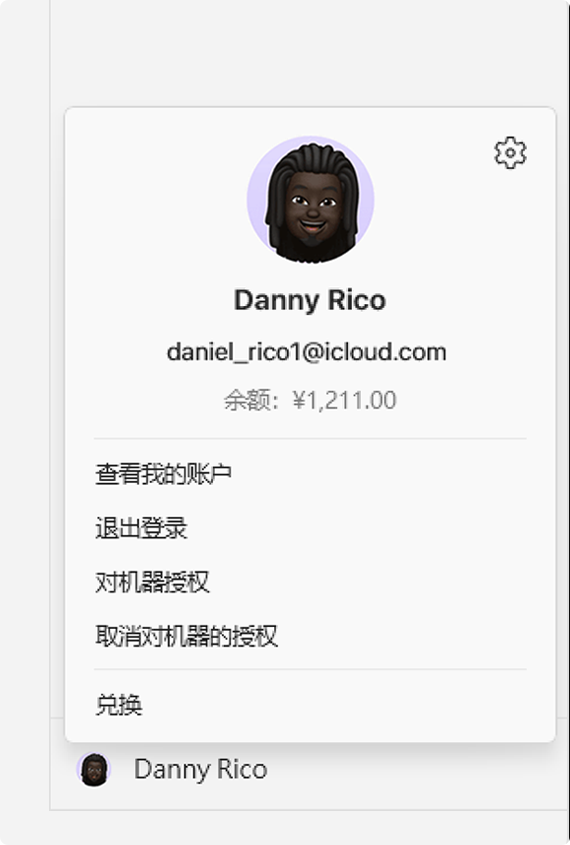
3. Scroll to the "Settings" section. Next to "Subscription", click "Manage".
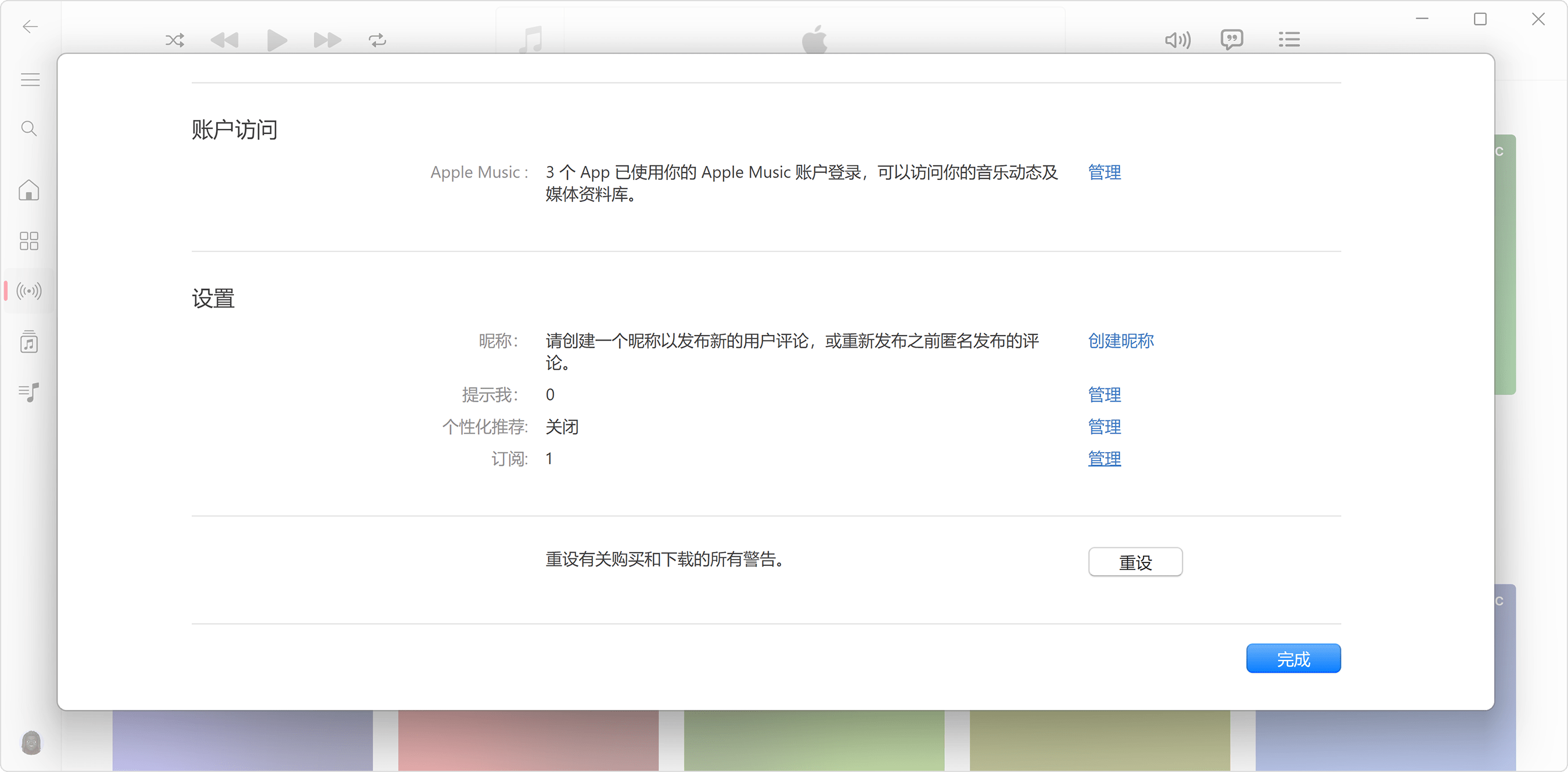
4. Find the subscription you want to cancel and click "Edit".
5. Click "Unsubscribe". If there is no 'Cancel' or 'Unsubscribe' button, it means that the corresponding subscription has been cancelled.
If you are using an earlier version of iTunes for Windows
On a Windows PC, open iTunes.
2. Select "Account" from the menu bar at the top of the iTunes window, and then choose "View My Account".
3. Scroll to the "Settings" section. Next to "Subscription", click "Manage".
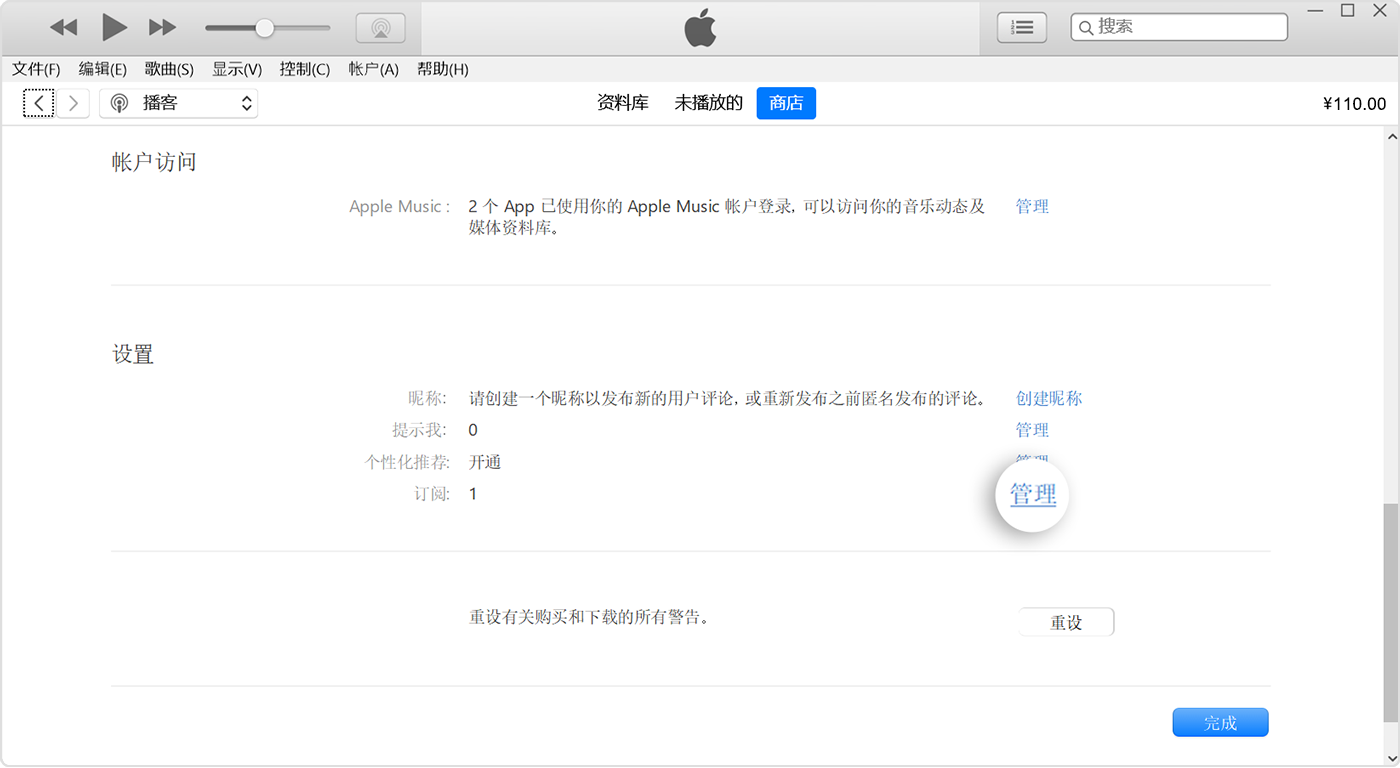
4. Find the subscription you want to cancel and click "Edit".
5. Click "Unsubscribe". If there is no 'Cancel' or 'Unsubscribe' button, it means the subscription has been cancelled.
---------------------
Unsubscribe on Android devices
---------------------
If you have subscribed to Apple Music, Apple TV+, or MLS Season Pass on your Android device and paid through Google Play, you can unsubscribe from the Google Play App.
To cancel a subscription charged by Apple, please follow these steps:
- Go to account.apple.com.
- Follow the instructions on the screen. The system will require you to log in with an Apple account.